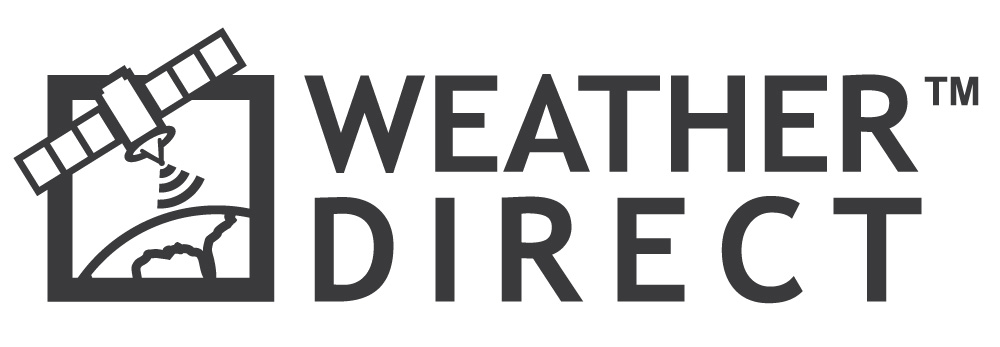Your device appears to be already registered. To clear registration ("rES Lo"):
- Press and hold the SET button until "Lcd" appears (approx 3-5 sec)
- Press and release the SET button until the display reads "rES oFF" (approx 16 times)
- Press the up arrow button until the display reads "rES Lo"
- Press the SET button immediately and the device will quickly reset the internet connection.